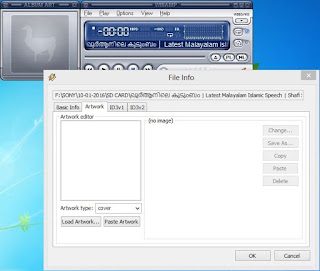Friends, are you like to add your Photos in to mp3 Songs?, Here I am describing a small trick to add Photos to Mp3 songs using Winamp mp3 player. Many software like MP3 TAG are available. But using a player is simple. You can add photos while playing a song using Winamp mp3 player.
Before adding your photos we should check, in song already have photos. To check, open Album Art, to open, go to menu bar - View - Album Art, or just click 'Alt + A'.
Here have Album Art, so we want to delete it first. To delete :-
Press Alt + A, Select Artwork tab and delete current Picture.
After Deleting current picture, to add photos using Winamp just follow these steps.
2- Play song which you like to add your photos.
3- Press Alt + 3, after pressing this short cut key we can see File info.
4- Select Artwork tab
5- Click on Load Artwork...
6- Select your photo like to add to song. and apply it by clicking OK button.
7- Finally we add your own photos to mp3 using Winamp........
Enjoy..............! If like this tip, Share with your friends........