Change Processor Name
There have 2 way to change processor name. But its just for fun. By changing name it will not affect the speed of the computer.
First way
- Before changing the name, check the name by Right click on "My Computer" and click on "Properties" you can see the Processor name. In the below pic you can see my processor name as "Intel(R) Pentium(R) CPU B940 @ 2.00GHz 2.00 GHz. It's Old one, but I think its faster for me. Now going to Change Latest Processor name as
- Go to Start Menu, Select Run, or Press Win+R short cut key. -- Type 'regedit' without quote for getting Registry Editor.
- Now get Registry Editor.
- Search Processor name from Registry Editor, Press Ctrl+F fro search window. Type 'ProcessorName' in search window. Or you can Find ProcessorName by searching manually.
- HKEY_LOCAL_MACHINE
- HARDWARE
- DESCRIPTION
- System
- CentalProcessor
- 0 and 1, find ProcessorNameString
- Now double click on ProcessorNameString, you will get Edit String window. Change the Value data. I changed to Core i7 3610QM Processor (3.50GHz).
Second way
Second way is very easy, just follow these steps.
- Open notepad and paste below code.
Windows Registry Editor Version 5.00
[HKEY_LOCAL_MACHINE\HARDWARE\DESCRIPTION\System\CentralProcessor\0]
“ProcessorNameString”=”Core i7 3610QM Processor (3.50GHz)”
- Save this notepad, by naming "ProcessorName.reg" and change Save as type to 'All Files'. After saving you get a file like below pic. Open by double click and ask do you want to continue? click on Yes, now check the processor name. It will be changed to Core i7 3610QM Processor (3.50GHz).
Second method will work on Windows XP, Windows 7 and 8.
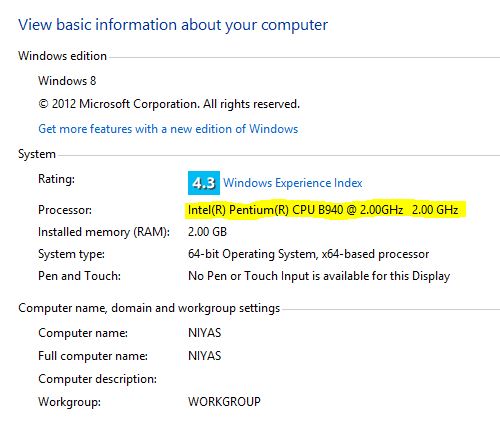



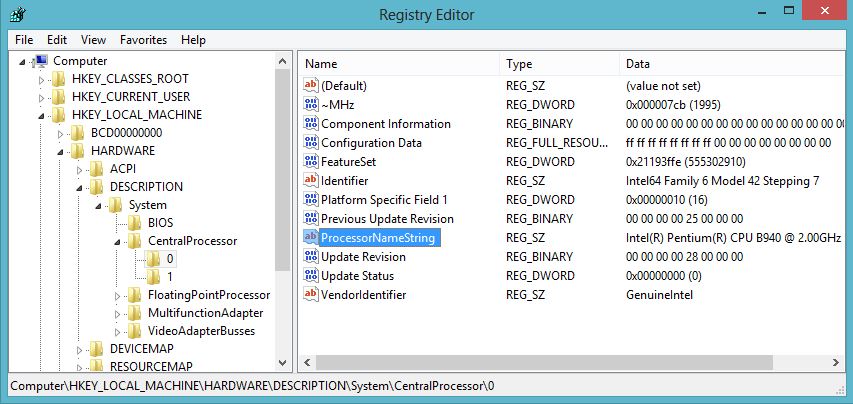








0 comentários:
Post a Comment